Large scale analyses#
This page is meant to be also a tutorial on how to perform large scale analyses with protopipe.
Requirements#
protopipe (Getting started)
GRID interface (Interface to the DIRAC grid),
be accustomed with the basic pipeline workflow (Pipeline),
be accustomed with the scripts provided by protopipe (Scripts),
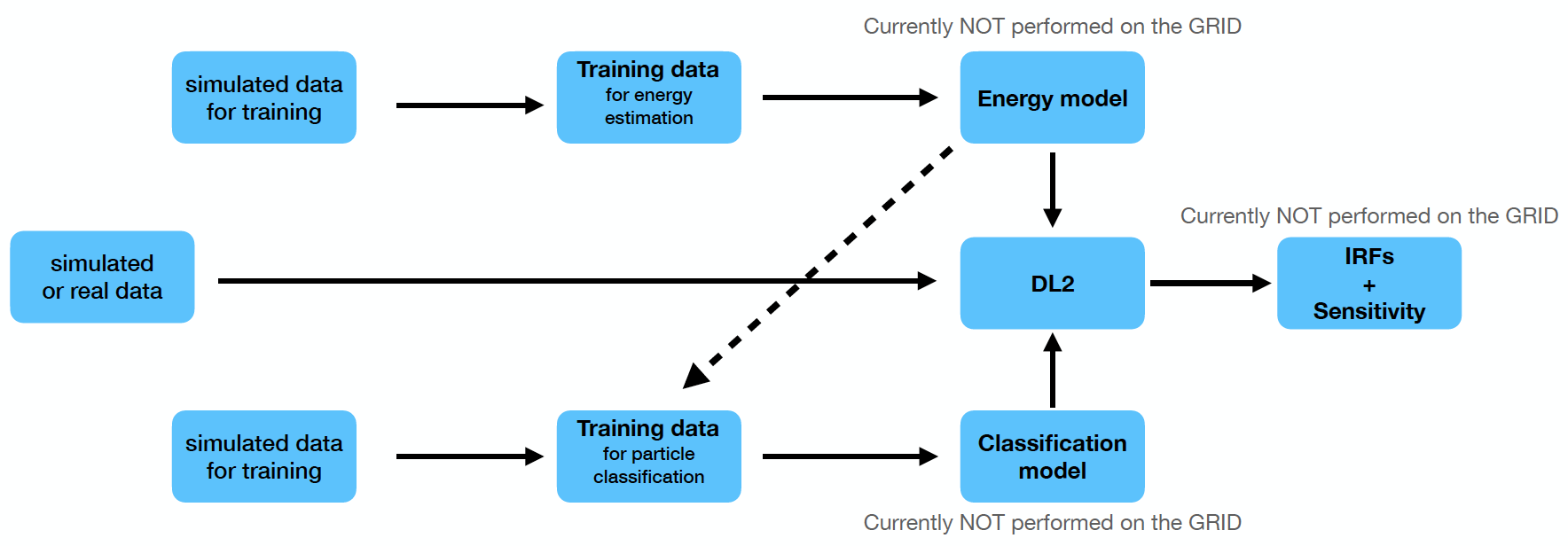
Standard analysis workflow with protopipe.#
Usage#
Preliminary operations#
Get a proxy with
dirac-proxy-initChoose the simulation production that you want to work on (this is reported e.g. in the CTA wiki)
use
cta-prod-dump-datasetto obtain the original lists of simtel files for each particle typeuse
protopipe-SPLIT_DATASETto split the original lists depending on the chosen analysis workflow
Warning
For the moment, only the standard analysis workflow (stored under protopipe_grid_interface/aux) has been tested.
Note
Make sure you are using a protopipe-CTADIRAC-based environment, otherwise you won’t be able to interface with DIRAC.
To monitor the jobs you can use the DIRAC Web Interface
Start your analysis#
Setup analysis
Use
protopipe-CREATE_ANALYSISto create a directory tree, depending on your setup.The script will store and partially edit for you all available configuration files under the
configsfolder. It will also create ananalysis_metadata.yamlfile which will store the basic information regarding your analysis on the grid and on your machine.Note
To reproduce or access the analysis data of someone else on DIRAC it will be sufficient to modify the metadata key
analyses_directoryreferred to your local path.To reproduce or access the analysis data of someone else on DIRAC it will be sufficient to modify the metadata key
analyses_directoryreferred to your local path.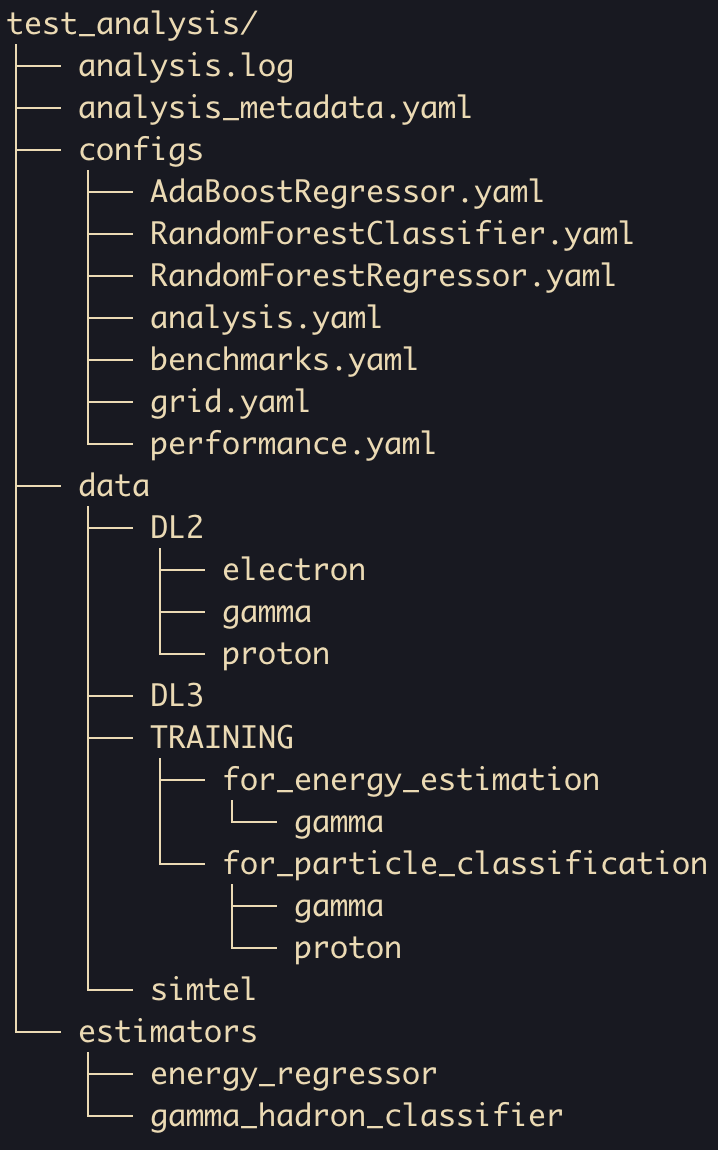
Obtain training data for energy estimation
edit
grid.yamlto use gammas without energy estimationprotopipe-SUBMIT_JOBS --analysis_path=[...]/test_analysis --output_type=TRAINING ....once the jobs have concluded and the files are ready you can use
protopipe-DOWNLOAD_AND_MERGEuse
protopipe-BENCHMARKto check the properties of the data sample you obtained
Build the model for energy estimation
edit the configuration file of your model of choice
use
protopipe-MODELwith this configuration fileuse
protopipe-BENCHMARKto check the performance of the generated modelsuse
protopipe-UPLOAD_MODELSto upload models and configuration file to your analysis directory on the DIRAC File Catalog
Obtain training data for particle classification
edit
grid.yamlto use gammas with energy estimationprotopipe-SUBMIT_JOBS --analysis_path=[...]/test_analysis --output_type=TRAINING ....once the jobs have concluded and the files are ready you can use
protopipe-DOWNLOAD_AND_MERGErepeat the first 3 points for protons
use
protopipe-BENCHMARKto check the quality of energy estimation on this data sample
Build a model for particle classification
edit
RandomForestClassifier.yamluse
protopipe-MODELwith this configuration fileuse
protopipe-BENCHMARKto check the performance of the generated modelsuse
protopipe-UPLOAD_MODELSto upload models and configuration file to your analysis directory on the DIRAC File Catalog
Get DL2 data
Execute points 1 and 2 for gammas, protons, and electrons separately.
protopipe-SUBMIT_JOBS --analysis_path=[...]/test_analysis --output_type=DL2 ....once the jobs have concluded and the files are ready you can use
protopipe-DOWNLOAD_AND_MERGEuse
protopipe-BENCHMARKto check the quality of the generated DL2 data
Estimate the performance (protopipe enviroment)
edit
performance.yamllaunch
protopipe-DL3-EventDisplaywith this configuration fileuse
protopipe-BENCHMARKto check the quality of the generated DL3 data
Troubleshooting#
Issues with the login#
After issuing the command ``dirac-proxy-init`` I get the message “Your host clock seems to be off by more than a minute! Thats not good. We’ll generate the proxy but please fix your system time” (or similar)
This can happen if you are working from a container. Execute these commands:
systemctl status systemd-timesyncd.servicesudo systemctl restart systemd-timesyncd.servicetimedatectl
Check that,
System clock synchronized: yessystemd-timesyncd.service active: yes
After issuing the command ``dirac-proxy-init`` and typing my certificate password the process starts pending and gets stuck
One possible reason might be related to your network security settings.
Some networks might require to add the option -L to dirac-proxy-init.
Issues with the download#
While downloading data I get “UTC Framework/API ERROR: Failures occurred during rm.getFile”
Something went wrong during the download phase, either because of your network connection (check for possible instabilities) or because of a problem on the server side (in which case the solution is out of your control).
The recommended approach is to download data using protopipe-DOWNLOAD_AND_MERGE.
This script enables by the default a backup download based on an rsync-type command.
Warning
There is a known bug in DIRAC at least on macos which does not allow to use this feature until a new release.
Issues with the job submission#
I get an error like “Data too long for column ‘JobName’ at row 1” or similar
The job name is too long, try to modify it temporarily by editing submit_jobs.py,
in the source code of the interface.
There will be soon an option to modify this at launch time.
I get an error which starts with ‘FileCatalog._getEligibleCatalogs: Failed to get file catalog configuration. Path /Resources/FileCatalogs does not exist or it’s not a section’
This is a Configuration System error which is not fully debugged yet. Check that your dirac.cfg file is correctly edited. In some cases the interface code will re-try to issue some commands in case this happens.